Teams vs SharePoint vs OneDrive: How to Choose

People often ask collaboration consultants, "Which Microsoft option should I get — OneDrive, SharePoint, or Teams?" The answer usually is, "It Depends," followed by additional questions.
Those questions may be valid, but what if we told you the conversation could be much more efficient? This post will give you a quick yet concept-rich overview and map each option's price breakdown. We will also walk through user-based scenarios to determine your best option.
OneDrive vs. SharePoint vs. Teams: An Overview
Because it is easy to get lost in either the technicality of each offering or the marketing messages from Microsoft, we want to offer simple definitions for each platform and point out their main features.
OneDrive
OneDrive is Microsoft’s cloud-file hosting service. It enables you to manage, view, and edit files in a web browser, mobile app, or directly from a PC. It is a simple resource for using, storing, and sharing Word, Excel, and PowerPoint files with others.
There are two editions of OneDrive available. One is a free service available to Microsoft account owners with optional additional costs for more space. You start at 5 GB of storage at the free level, and there are paid options for 50 GB, 1 TB, and 5 TB.
The other version is a paid service for either stand-alone OneDrive or a bundle within the Office 365 packages, including email and collaboration apps like SharePoint. Here is a breakdown of Microsoft's costs.
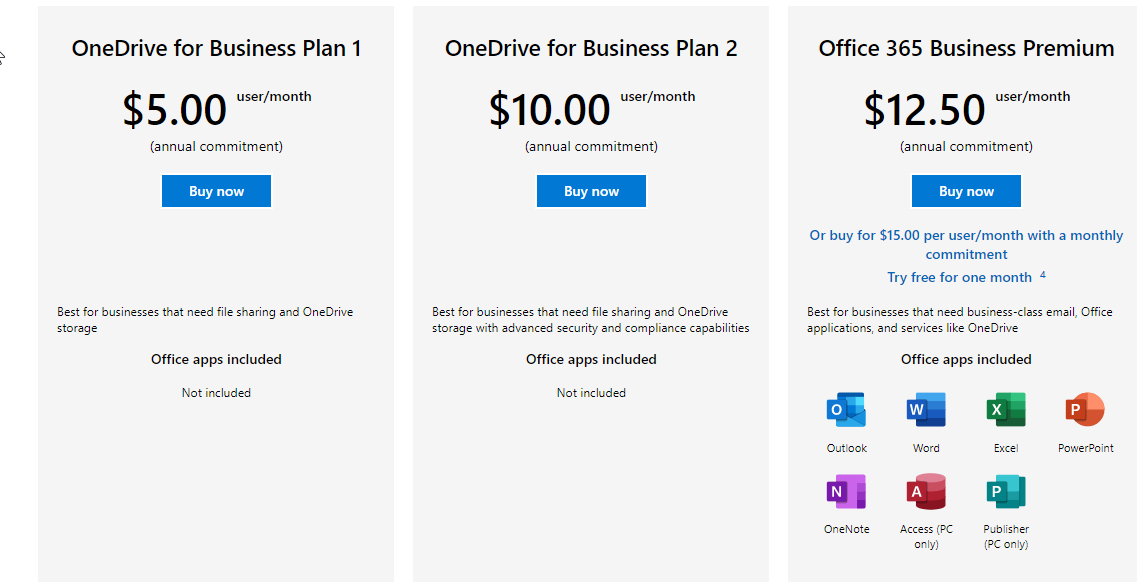
SharePoint
SharePoint is a Microsoft server and cloud-based service traditionally used as an intranet, document management tool, or content management system (CMS). It allows you to create sites to share pages, files, and data with employees, business partners, and customers.
SharePoint offers similar file-sharing features as OneDrive but also has more advanced features. These features allow effective security management administration, larger capacity for different sites, and custom solution development options, such as automated Workflows and Business Intelligence.
SharePoint doesn't provide a free option like OneDrive, but it has standalone purchasing options and is bundled into Office 365 offerings. Here is a breakdown of Microsoft's costs.
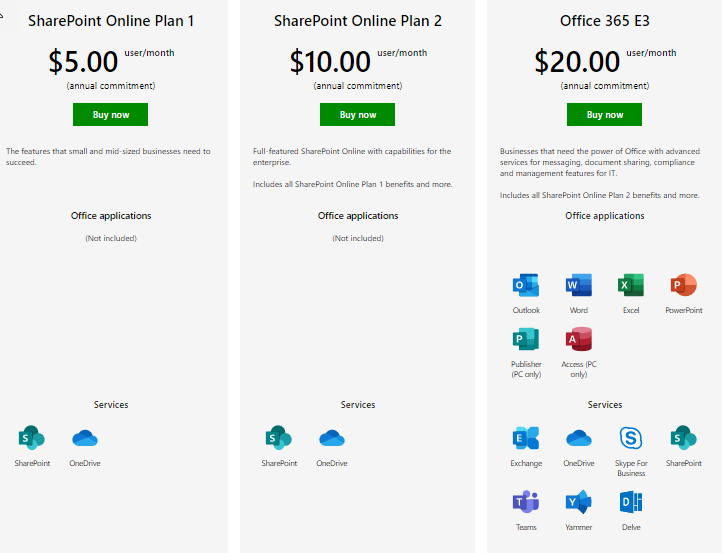
Teams
Microsoft defines its Teams offering as "a unified communication and collaboration platform that combines persistent workplace chat, video meetings, file storage, and application integration."
After rereading the SharePoint definition, you might ask whether these two were identical. Microsoft Teams tends toward a standalone communication and collaboration-based tool with file collaboration, an alternative to email.
Like OneDrive, Microsoft account owners can download a free Teams version, which offers more space for an optional additional cost. Teams can also be bundled with Office 365 for Business Premium or Office 365 E3 (which provides additional features). Below is a breakdown of some of those features and costs from Microsoft.
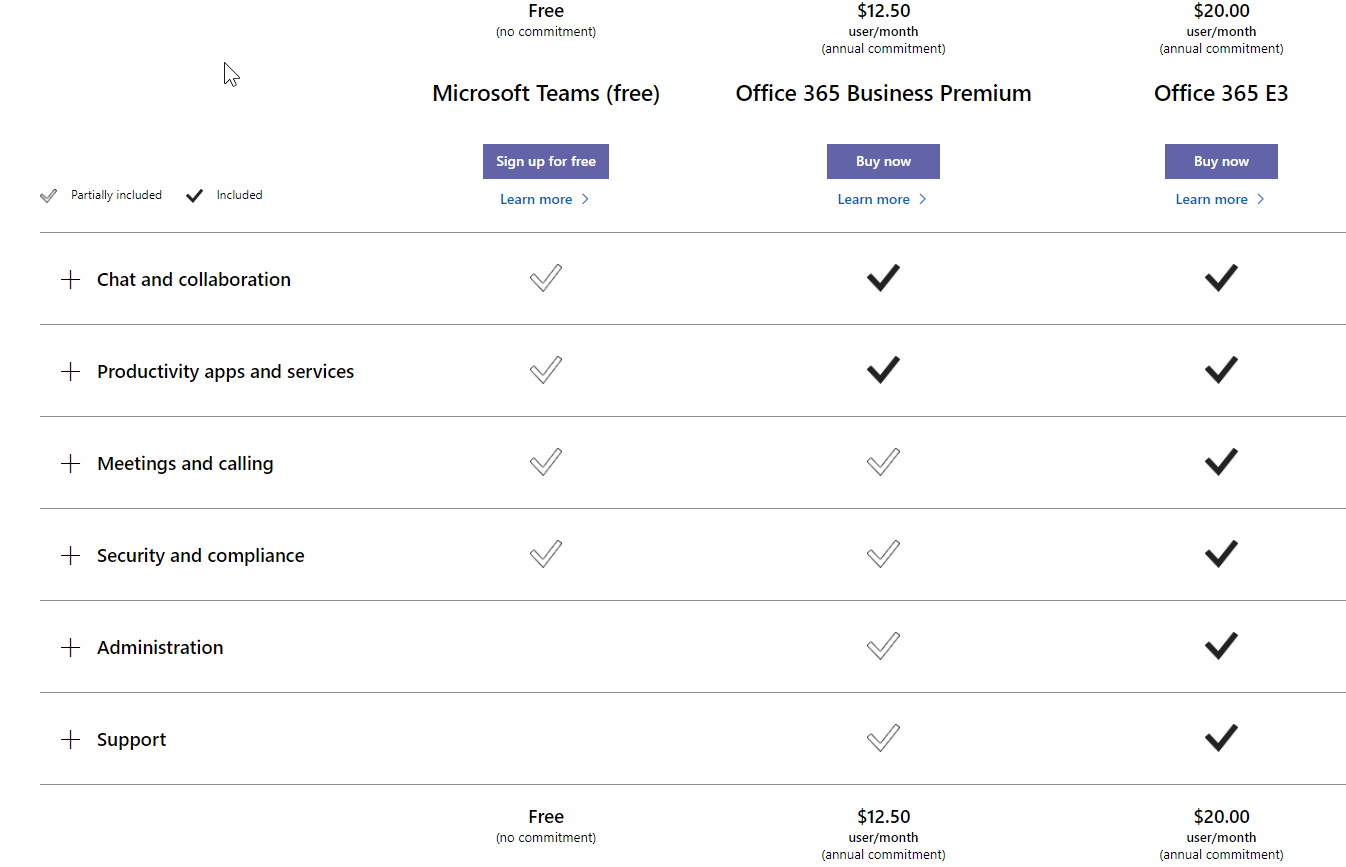
OneDrive vs. SharePoint vs. Teams: Scenarios
Now that we've reviewed Microsoft's solutions let's walk through a few scenarios to see how the different feature sets work in various organization sizes.
OneDrive is Best for Individuals
Let's look at the classic one-person shop. These are individual consultants and freelancers who usually have deep competencies in a particular application, such as a freelance Excel expert. In short, their days consist of gathering requirements, receiving the occasional client data files, and then transforming them into functional and user-friendly spreadsheets. They mainly work in email, file storage, and their specialty.
They do not need an intranet, company news, or real-time chat and collaboration hubs in SharePoint and Teams. Since they can manage and maintain their file structure, OneDrive makes sense for single users. They may also have large file attachments going in or out of email, so OneDrive again gives them precisely what they need: a shareable link to large files that do not clog up email boxes.
Given the many free options for email and web conferencing, it may make more sense to keep costs low until they grow. Once they add staff and need more security controls, they can investigate more comprehensive Office365 packages, including SharePoint and Teams.
OneDrive is the best choice for the Single User. It offers enough file sharing at a reasonable price point.
Small Business Should Use Teams
Let's continue with our Excel expert as he grows his business. After several successful projects, our expert has decided to form a company with a couple of other experts. Together, they can offer more and attract more significant and more lucrative projects. The file-sharing aspects above are still needed. However, more people need centralized email and internal access, collaboration, and communication on files and with each other.
Given we are only talking about three people in the company — and perhaps a few contractors — the access to work needs to be as streamlined as possible. They do not need to store vast amounts of company policies and procedures, and there are no internal communications from HR, but they do need to be able to get together and work on files in real-time quickly. In a Teams channel, they can directly access team-related email, calendar, IM, and files. Video calls and screen sharing are all ready to go within the Teams app.
Simply put, Teams makes it easier for these partners to log into work. The data backends and security are all based on other Office 365 apps like Exchange and SharePoint. So, they get all the advantages of SharePoint security and administration in a more user-friendly app.
The best choice for this small business is Teams bundled in Office 365, including the branded email they need. It is designed for the more streamlined project or task-oriented work they perform. The single-app experience makes sense since they do not need an advanced and content–heavy SharePoint intranet.
Enterprises Should Use SharePoint
Considering everything we've covered, SharePoint is a no-brainer solution for small and more significant enterprises. Given these three partners' tools and expertise, it's no surprise that an offer to buy the company came in from a multinational firm that wanted to deepen its knowledge.
Now part of a larger organization, the aspects of communication and collaboration mentioned above are done on larger scales, with a greater need for IT security administration and more user access. SharePoint offers greater options for searchable pages like forms, HR policies, and files. All security and user controls are centralized and defined to lock down Intellectual Property and client data. More people in the organization need individual solutions such as custom applications like workflows to expedite business processes.
SharePoint provides all these features. Site Collections can hold departments' subsites so users can avoid saving to desktop folders or shared drives to harness up-to-date files and data. Searchable pages replace opening versioned documents. By applying metadata to files and pages, users will get more refined search results, reducing research times. Users can still store and collaborate in Microsoft Word, Excel, or PowerPoint, like in Teams and OneDrive. However, this large organization can accommodate having greater security with many more solutions and feature options.
Enterprises need as many options as possible to accommodate the needs of a large and diverse user population. This population can extend from end-users to IT pros who can build things. SharePoint gives them what they need: more security, more custom features, and more search options. It only makes sense that SharePoint is the best choice for enterprises.
Final Thoughts: Making Your Decision
After reviewing these offerings and the scenarios, you can see some overlap between the three offerings at the base file storage and collaboration level. Each offering expands on additional functionality and how it is administered. If you can identify the size and level of features needed in your staff with our examples, then determining which one to choose from should be straightforward. To sum things up, keep these points in mind:
OneDrive works great for single users. They can control how and where they store their files and who can access them, keeping costs and administration low.
Small businesses can use Teams to communicate and collaborate centrally within an app. It has greater security and search functionality than OneDrive.
SharePoint is for larger enterprise-level organizations, with more users dispersed over considerable distances. Such organizations may need greater control over their content and customizable options for more significant subgroups or departments.
delivered to your inbox.
By submitting this form you agree to receive marketing emails from CBT Nuggets and that you have read, understood and are able to consent to our privacy policy.