7 Common Network Issues and How to Resolve Them Fast
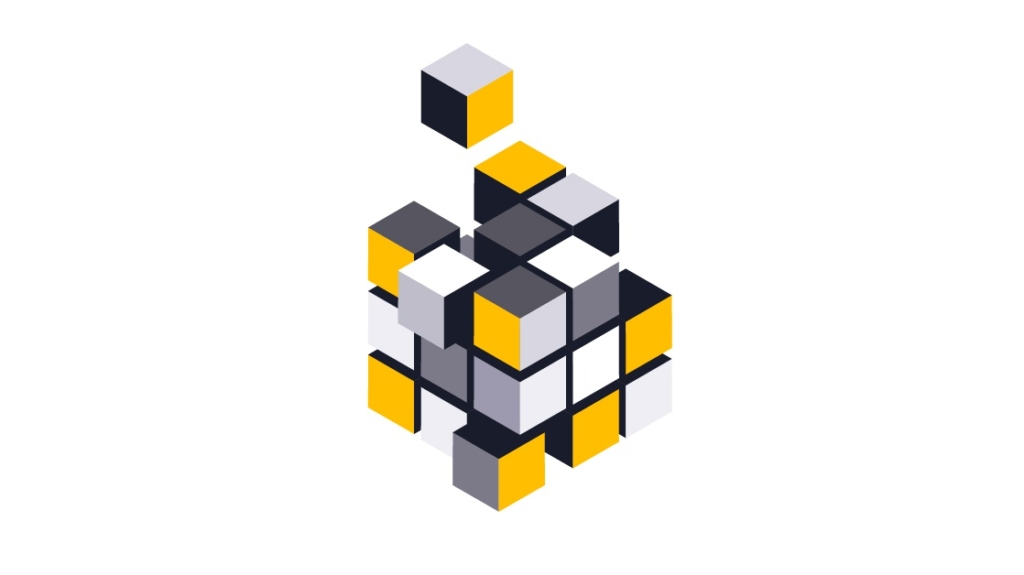
Networks are networks. Despite our best efforts to keep things running smoothly all day, every day, things happen. One minute everything’s humming along, the next you’re staring at error messages, sluggish speeds, or a workstation that refuses to connect.
The good news? Most network issues aren’t as mysterious as they seem—and with the right troubleshooting tricks, you can get things back online quickly (and keep them from happening again). Let’s walk through some of the most common headaches you’ll face and the practical fixes that actually work.
1. Duplicate IP Addresses
When two devices attempt to share a single IP, you see the dreaded "Address Already in Use"—with no ability to access the network.
The Quick Fix: The blame for this often rests with your router's default DHCP configuration. DHCP is likely attempting to assign your new device an address at the beginning of your subnet, but another device may already occupy these low-numbered addresses with static IP addresses. If you've just introduced a new device or server to your network, it may have its own DHCP server. Simply disable the DHCP server on that device to restore sanity to your network.
The Preventive Measure: You can take one simple step to avoid IP conflicts by modifying your router's configuration to begin assigning DHCP addresses near the top end of your subnet, leaving the lower addresses available for devices that require static IPs.
2. IP Address Exhaustion
To troubleshoot this issue, use the ipconfig command. If the workstation has assigned itself an IP address that begins with 169.x.x.x, it means that no IP address was available from the DHCP server.
The Quick Fix: Some users on cable internet might not have a local router, in which case IP addresses are assigned on a limited basis directly from your ISP. You have probably run out of allowed IP addresses from your ISP. The solution to this is to purchase either a standalone router or a WiFi access point with an integrated router. This creates your own local pool of internal addresses, ensuring you won't run out.
If you already have a local router with DHCP, the default address pool might be too small for your network. By accessing the DHCP settings on the router, you can adjust the size of the address pool to meet your network's needs.
The Preventive Measure: It's important that any internet-connected network have a local router in operation with NAT and DHCP, both for security reasons and to prevent IP address exhaustion. The router needs to be the only device connected to the modem, with all other devices connecting through the router.
3. DNS Problems
Errors such as The Network Path Cannot Be Found, IP Address Could Not Be Found, or DNS Name Does Not Exist, can usually be traced to a DNS configuration issue. The command-line utility nslookup can be used to quickly show a workstation's DNS settings.
The Quick Fix: Workstations and other network devices can be configured to use their own DNS servers, ignoring the server assigned by DHCP. Checking the 'Internet Protocol Version 4 (TCP/IP)' settings for your adapter will show if an incorrect DNS server is specified, so just select "Obtain DNS server address automatically" instead.
The Prevention Measure: Your local router might be configured to operate as a DNS Server, creating a DNS pass-through to your ISP's servers. On busy networks, this may overload the capabilities of the router. Change your network's DHCP settings to access your DNS servers directly.
4. Single Workstation Unable to Connect to the Network
If only a single workstation is displaying the "No internet" message when opening a web browser, we can usually assume that the rest of the network is healthy and turn our attention to any hardware and software that is particular to this system.
The Quick Fix: To resolve this network issue, start by eliminating the obvious communication barriers, such as a bad cable, poor WiFi signal, failing network card, or incorrect drivers. Ensure that the workstation's network adapter is configured with the correct IP, subnet, and DNS servers.
If that doesn't solve the problem, check any firewall software on the device to ensure that the necessary ports are open to the external network. Common ports include 80 and 443 for web traffic, as well as 587, 465, 110, and 995 for email.
The Preventive Measure: It's usually best to leave all workstation TCP/IP settings to "Automatically assigned." Use a DHCP server to hand out a uniform configuration to all devices on the network. If a static IP is needed on a particular workstation or server, most DHCP servers allow the ability to create static IP mappings.
5. Unable to Connect to Local File or Printer Shares
Sharing problems are among the most challenging network problems to solve, due to the number of components that need to be appropriately configured.
Most commonly, sharing problems arise due to conflicts between mixed security environments. Even different versions of the same operating system sometimes use slightly different security models, which can make the interconnection of workstations difficult.
The Quick Fix: We can cure sharing problems most efficiently by drilling down through the possibilities in this order:
Ensure Required Services are Running: On Windows systems, the server, TCP/IP NetBIOS Helper, workstation, and computer browser services all need to be running. On Linux machines, Samba is the primary component required to share with Windows systems.
Check your Firewall(s): It's very common for a workstation's firewall to be configured to block file and printer sharing traffic, especially if a new antivirus package is installed that introduces its own firewall. Firewall issues can also exist at the hardware level, so ensure that routers or managed switches are passing shared traffic within the subnet. Speaking of subnets….
Ensure All Workstations Are on the Same Subnet. This problem typically only appears on complex networks; however, even simple networks sometimes have static IP equipment with an improperly configured subnet. The result is that external traffic will flow smoothly, while internal traffic will encounter unexpected roadblocks.
Check Common Culprits: All Windows network adapters will need File and Printer Sharing for Microsoft Networks, Client for Microsoft Networks, and NetBIOS over TCP/IP enabled.
Verify Permissions: Once the above checks have passed, it's finally time to check the most likely culprit, permissions. There are multiple layers of access required, each with its own interface within the OS. Check for:
Systems configured with the wrong workgroup or domain
Incorrect SMB or share configuration
Network type set to Public
6. Local Network is Unable to Connect to the Internet
This situation can either be intermittent or persistent. Oftentimes, the most challenging aspect of dealing with any external network problem is finding the company responsible and then tasking them to solve the issue, particularly with intermittent failures that are difficult to trace. It can sometimes be such a problem that organizations will have to switch internet providers in order to solve the issue.
The Quick Fix: A router and modem reboot is the first order of business. The tracert utility can be used to identify communication breaks. It will clearly hiccup on the particular router hop that is causing the problem. Contact your ISP with your findings, providing screenshots as necessary.
The Preventive Measure: To avoid finger-pointing that can hinder the quick resolution of external issues, conduct research to ensure that you procure connectivity only from local Tier 1 providers. Other ISPs are more than happy to sell you service; however, they are simply piggybacking the Tier 1 connection, since they don't actually own the infrastructure in your area.
The goal is to remove as many middlemen as possible, so that when (not if) you experience a problem, one phone call is all that is required to identify the issue and get technicians to work on it.
7. Slow Internet Performance
Slow performance is typically due to congestion or poor-quality connections that have become corrupted or otherwise deteriorated. Congestion may not be directly related to bandwidth exhaustion, as a single overloaded port on a switch or router can diminish network performance.
This can be especially true on leased lines where dedicated bandwidth is to be expected, but speed tests indicate the network is not reaching its rated potential.
The Quick Fix: Use speed test websites that conduct tests from geographically remote servers. This can pinpoint areas of congestion on the ISP's network. In the case of cable internet, the local network is shared amongst your neighbors, committing your ISP to a costly bandwidth upgrade when saturation occurs. Report your findings to your ISP so that they can take steps to resolve the issue.
DNS servers are an often-overlooked aspect of internet performance. Using incorrect DNS servers can result in routing congestion or load balancing problems. While you should typically use your ISP's DNS settings whenever possible, they may actually be routing traffic through overloaded web caches. You can temporarily adjust your DNS settings to use OpenDNS instead.
The Preventive Measure: if internet performance is critical, you'll need to procure adequate connectivity. While cable internet may be inexpensive, you could be setting yourself up for frequent jeers from employees. A local DSL operator may offer improved reliability for a slightly higher cost, but for the most consistent performance, you may find that an expensive leased line is a requirement for your organization.
Want to Learn More?
The good news is that there are tons of resources available for troubleshooting and resolving network issues, and many of them are free and built into most operating systems. Ping, tracert, ipconfig, nslookup, and speedtest.net should be in the top drawer of every admin's toolkit.
More advanced utilities, such as Wireshark, provide a detailed analysis of your network's potential stumbling points. Tools like Wi-Fi Analyzer, Acrylic Wi-Fi, or built-in OS utilities can be called upon to identify WiFi performance or interference issues.
Armed with a deeper knowledge of how your network works, you can be prepared for the inevitable and can even train end users to troubleshoot simple problems themselves. Your reputation as a network hero lives on!
Ready to up your networking skills? Check out our CompTIA Network+ (N10-009) Online Training.
delivered to your inbox.
By submitting this form you agree to receive marketing emails from CBT Nuggets and that you have read, understood and are able to consent to our privacy policy.