The 5 Linux Packaging Types You Need to Know for Linux+
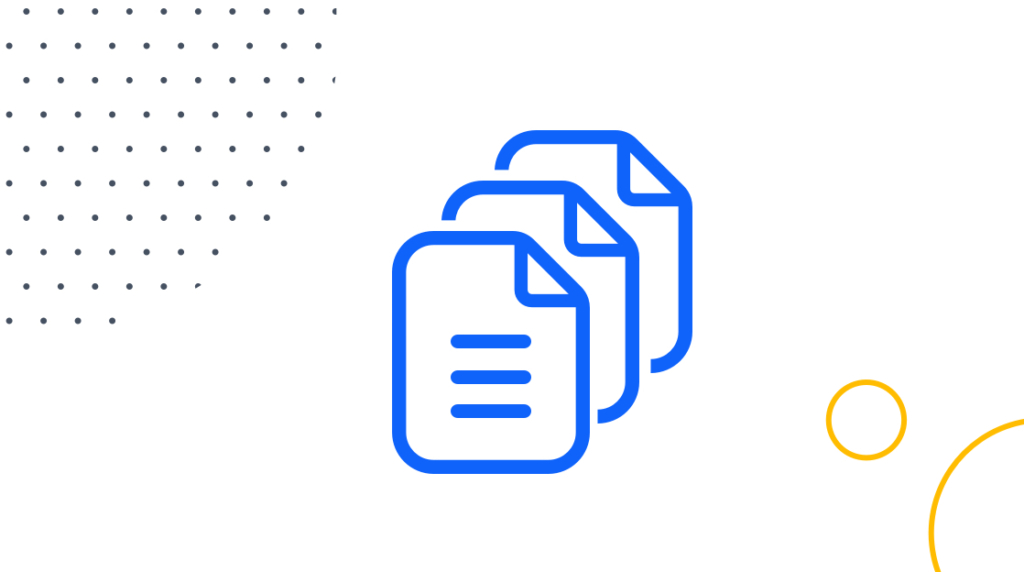
Software packaging is one of those unglamorous but absolutely essential parts of system administration. Whether you’re running Linux, Windows, or Unix, you’ll need to know how different packaging formats work and how to use them. For sysadmins, it’s a daily skill. For certification candidates, it’s a tested skill.
Take the CompTIA Linux+ exam, for example. In the system operations and maintenance section, you might be asked how to install, update, or remove software using different package types. If you don’t know your .rpm from your .deb or how to untangle a compressed tarball, you’ll be in for a rough time.
What is a Package Format?
A package format simply bundles up everything software needs so it can be installed, moved, or shared. Instead of scattering binaries, config files, and documentation across the system, a package rolls them into a single archive.
Beyond just the files, a package usually includes metadata: the software’s name, version, description, and any dependencies it needs to run properly. This “manifest” ensures that when a sysadmin installs the package, the system knows which libraries or other tools must be present.
Think of it like a shipping box with a packing slip—inside are all the parts, and on the outside is the information needed to ensure it gets delivered, unpacked, and set up in the right place.
Packages are created to work with a particular package manager. This is the software that the sysadmins use to unpack the Linux software and prepare it for installation and operation. All package managers perform similar basic functions, but each has its own user interface and internal workings. Some Linux vendors and distributions, such as Red Hat and Debian, have created their own package managers and package formats.
However, this does not mean that the managers and formats cannot be used on any Linux version. In fact, Debian's Alien command-line utility allows sysadmins to convert between formats, and some package managers work with multiple packaging formats.
Packaging Formats Covered by CompTIA Linux+ Certification
While there are dozens of packaging methods, only a handful dominate in the Linux world. The Linux+ exam focuses on these core formats because they’re the ones admins are most likely to encounter in real-world environments.
Here are the key formats to know:
RPM Packages (.rpm)
The .rpm packaging format is one of the most common Linux packaging formats. Originally designed and developed for the Red Hat Linux distribution, the .rpm format was used by the Red Hat Package Manager (RPM). The format is also used on other Linux distributions, such as OpenSUSE, and was selected as the packaging format for the Linux Standard Base.
RPM files are most often used to hold software binaries, but they may also be used for uncompiled software source files. RPM packages containing binaries have a .rpm extension, whereas .src.rpm is normally used for source packages. A tag in the package's header informs the package manager whether the package contains binary or source files.
Debian Packages (.deb)
This packaging format was developed for the Debian Linux distribution. It is the de-facto standard for Debian Linux and derivatives such as Ubuntu. Each Debian package contains two archive files: one with control information, the other with the installable data. These archive files are in the .tar format, which we will discuss below.
The base building block for Debian package management is the DPKG utility. It handles the basics of packing, unpacking, installing, and removing software from Debian Linux and its derivatives.
Sysadmins typically would not use DPKG directly, preferring a more user-friendly interface that sits on top of it, such as the Advanced Package Tool (APT), or Aptitude which itself sits on top of APT. For a modern graphical user interface, you could try the Synaptic front-end to APT.
TAR Archives (.tar)
The TAR format was originally designed by Bell Laboratories in 1979 for the UNIX operating system. In those dim distant days, tape drives were used for archiving, for data transfer, and for backup and recovery.
The TAR (or Tape ARchive) command allowed administrators to copy groups of files and directories into a combined archive file. The archive files created by TAR are commonly called tarballs. Subsequently, admins could un-archive the files and their directory structure on the same or different computer system.
Despite its origin as a tape archiver, TAR is still a commonly used archiving and packaging format in both the Linux and Windows worlds. Historically, the TAR command did not compress the files in the tarballs! If you combined five 1-megabyte files, then you would get a 5-megabyte tarball! Nowadays, implementations of the TAR command have options to compress files, but by convention, uncompressed tarballs all have a .tar extension.
In the final two packaging formats, we will look at options to create compressed archive files.
TGZ Archives (.tgz)
Normally, for ease of transfer and storage, you would want to compress the files in your tarball. While there are dozens of packaging methods out there, only a handful dominate in the Linux world. The Linux+ exam focuses on these core formats because they’re the ones admins are most likely to encounter in real-world environments.
For that reason, most Linux implementations of TAR have options that allow you to create a compressed tarball — sometimes with your choice of compression technique. TGZ archives are tarballs that are created and compressed using the GNU Zip (Gzip) compression technique. The amount of compression depends on the original file types, but the Gzip manual claims that text files can be compressed by 60%-70%.
TGZ archive files can be created directly by using the Gzip compression option (tar z) at the TAR command line, or by using Gzip to compress a standard TAR archive file. In both cases, the resulting archive will have a .tgz extension — or sometimes it will be .tar.gz.
GZip Archives (.gz)
Finally, .gz archives are files compressed directly with the Gzip utility. Gzip only works on single files, so each file gets its own .gz extension. If you want to compress multiple files or directories, you’ll first need to bundle them with tar.
Given the naming conventions, how do you unpack them? Use gzip on a .gz file and you’ll get the original uncompressed file. For .tgz or .tar.gz archives, running gzip first will leave you with a plain .tar archive that you must unpack separately. A quicker method is to use tar directly with the right options (tar xzf file.tar.gz) to both decompress and extract in one step.
In addition to .gz, Linux admins often run into .bz2 and .xz compressed archives, both of which tar can handle with the appropriate flags. These formats aren’t new, but they’re just as common in practice as .gz today.
Wrapping Up
Linux administrators and DevOps pros must be fluent in the most common packaging formats. While there are dozens of ways to bundle and distribute software, the CompTIA Linux+ exam focuses on the big five: RPM, DEB, TAR, TGZ/TAR.GZ, and GZ.
In practice, you’ll also see .bz2 and .xz compressed archives just as often, and modern tar makes it easy to handle them all. Mastering these formats isn’t just about passing an exam—it’s about being able to install, update, back up, and troubleshoot software on any Linux distribution.
So before test day, make sure you know how to:
Install and remove software with RPM and DEB package managers.
Create and extract tarballs (both compressed and uncompressed).
Work with compressed archives like .gz, .bz2, and .xz using tar flags.
If you can confidently run those commands, you’ll be prepared for both the Linux+ certification and the day-to-day reality of Linux system administration.
delivered to your inbox.
By submitting this form you agree to receive marketing emails from CBT Nuggets and that you have read, understood and are able to consent to our privacy policy.