Microsoft Exchange Server 2013 to Office 365: Hybrid Migration Step-by-Step
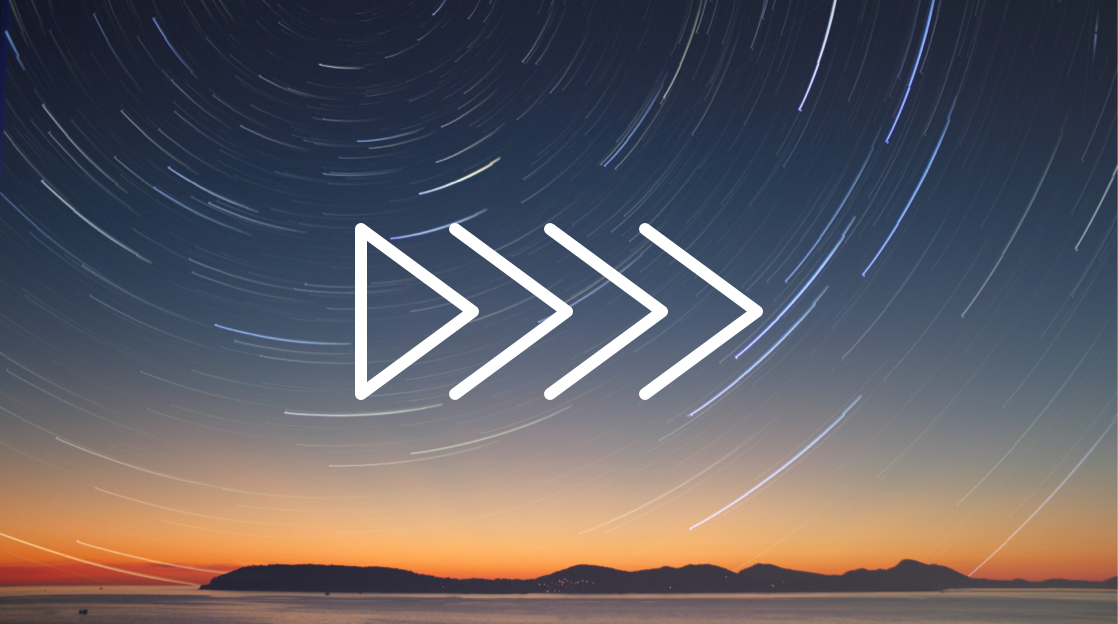
Are you ready to migrate from Exchange Server 2013 to Microsoft 365? Good news, the migration process isn't complicated. In this post, we will walk through the high-level process of migrating from Exchange Server 2013 to Microsoft 365.
We will target the Exchange Server 2013 to Microsoft 365 migration process in this post, but this process will also work for other versions of on-premise Exchange Server instances. Likewise, these instructions cover the Express Migration process. This type of migration may not be suitable for your organization, so please verify that an Express migration will work for you.
Ready to Learn More About Microsoft 365?
Is your organization moving or thinking about moving from Exchange Server to Microsoft 365? No worries, CBT Nuggets has the training to need for a smooth transition. Whether you are an admin or an end user, you can use our Microsoft 365 training to get quickly up to speed on Office 365. You might be surprised how much easier 365 will make your life — and increase efficiency and production.
Related: Microsoft has announced that it’s ending support for Office 2013 products in Spring 2023. Learn more about the decision and what it means for Office 2013 users here.
Microsoft Exchange Server 2013 to Microsoft 365: Hybrid Migration Step-by-Step
Are you ready to migrate your on-premise version of Exchange Server to Microsoft 365? Fortunately, the process isn't daunting. Microsoft breaks down the Exchange Server migration process into six steps.
Step 1: Verify You Own Your Domain In Microsoft 365
First, verify that you own the domain for your email accounts. Log in to your Office 365 administration account. Then go to the domains section (Setup -> Domains).
If your domain is not already listed in this section, follow the instructions to add it. You will need access to the DNS for your domain to add the required TXT record for domain verification.
Step 2: Start The Migration Process
There are various ways to migrate an on-premise version of Exchange Server 2013 to Microsoft 365. For instance, if you wanted to migrate the hard way, you could export the OST file for each mailbox from the on-premise version of Exchange to Exchange Online. Thankfully, there are easier ways.
Microsoft has a migration assistant called Express Migration. Express Migration will work for most businesses. To get started, log in to your Office 365 administration account from a computer that is joined to the domain that belongs to your on-premise version of Exchange.
Then go to the Migrations panel under Setup. Under migrations, choose the 'email' option. Then follow the migration wizard.
In the migration wizard, you will be given the option to download the Hybrid Configuration Wizard. Download and use that utility. Choose the on-premise Exchange option in this utility once launched. Choose the current windows credentials on the credentials page as well. Finally, choose the minimal hybrid configurations option.
Step 3: Sync Your Directories To Create Users
While using the hybrid configuration utility, you will be prompted for user provisioning settings. Choose the 'Synchronize my users and passwords one time' option. You'll be prompted to download and run Azure AD Connect. Go ahead and run that tool. Once synchronization is complete, it's time to migrate data, so move on to the next step.
Step 4: Assign Microsoft 365 Licenses To Your Users
In the previous step, we synchronized users with Azure AD. Now it's time to give users licenses for Office 365. Head to the Users section in the Office 365 administration site. Then go to active users. Go ahead and assign licenses to all your active users in Office 365.
You can find further instructions for this process here.
Step 5: Start Migrating User Data
Now it's time to migrate the data to your user's mailboxes. Go to the Setup page on the Office 365 administration site. Then go to the Data Migration tab. Finally, choose Exchange in the Migration tab.
On the next page, you should see a list of available users who are eligible to have their data migrated. Choose each end user that you want to begin data migration with and start that process.
As a test, Microsoft recommends migrating only a few users at first. After a successful test, migrate the rest of your users. Depending on the size of your organization, it may be better to migrate users in phases.
Step 6: Update DNS records
You're just about done with migrating Exchange Server 2013 to Office 365. After your users and their data are migrated, the last step is to change your DNS settings. Login to your DNS system and update your MX records to point to Office 365 instead of your on-premise Exchange instance. Give DNS time to update — and then you're done!
Congrats! You just migrated Exchange Server 2013 to Microsoft 365.
delivered to your inbox.
By submitting this form you agree to receive marketing emails from CBT Nuggets and that you have read, understood and are able to consent to our privacy policy.