What is Virtual Network Computing (VNC)?
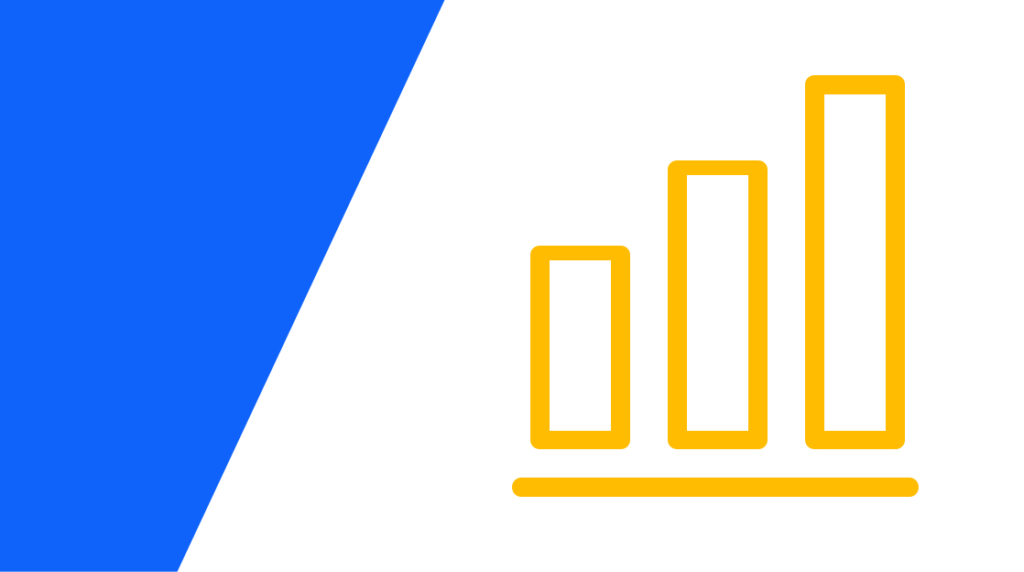
Quick Answer: Virtual network computing (VNC) is a graphical desktop-sharing technology that enables users to control another computer remotely. It allows users to see and interact with the desktop environment of a remote machine as if they were physically present at the device.
Remote systems administration is essential for IT administrators, as servers rarely sit next to their desks. Even if they did, managing multiple machines would require an impractical number of keyboards and mice! Remote desktop protocols like Virtual network computing (VNC) provide a simple solution to these challenges by allowing administrators to easily "remote in" to systems.
VNC is a platform-independent protocol that lets you take over another computer's desktop from anywhere. Built on the remote frame buffer (RFB) standard, IT professionals often use it for system administration or remote troubleshooting. Even everyday folks use it to check a file or fix a problem on their home computer while they’re away.
In this article, we’ll discuss what VNC is and how it works, explore its features, and share tips to keep your remote connections safe and efficient. Whether you’re new to VNC or looking to refresh your knowledge, we’ve got you covered.
What is Virtual Network Computing (VNC)?
VNC is a platform-independent protocol built on the RFB standard to allow users to control a computer remotely. Widely used for remote troubleshooting, system administration, and accessing files or applications, VNC is compatible across operating systems, including Linux, Windows, and macOS. That makes it very useful in several different settings.
Originally developed at the Olivetti and Oracle Research Lab, VNC's open-source foundation has enabled the creation of many variants, both open-source and commercial, such as RealVNC, TightVNC, UltraVNC, and TigerVNC. These variants remain compatible with each other due to RFB's extensibility, with features like file transfer, encryption, and hardware acceleration negotiated during the connection handshake.
How Does VNC Work?
VNC operates on a client-server architecture, where the remote machine acts as the server, and the user's device acts as the client. The server runs software that captures the screen content of the remote computer and sends it to the client.
Simultaneously, the client software allows the user to view the remote desktop and interact with it using input devices like a keyboard and mouse. The client sends input actions (keystrokes and mouse movements) back to the server, which processes them as if they were performed locally.
VNC also relies on the remote framebuffer (RFB) protocol to enable communication between the client and server. This protocol is responsible for transmitting screen data from the server to the client and relaying user inputs (keyboard and mouse actions) from the client back to the server. The RFB protocol is simple yet highly extensible, allowing VNC variants to implement additional features, such as clipboard sharing, file transfers, or advanced compression algorithms.
Learn more about remote access with our Understand Remote Access Technologies and Tools course.
VNC Clients
VNC is a widely forked protocol, though RealVNC is considered VNC proper (meaning, the original and true version). Each variant of VNC, called a VNC client or viewer, is compatible with the other due to the extensibility of the RFB protocol. Clients and servers negotiate which features are compatible with each other when a new connection is established.
If a client or server doesn't support a feature of a specific VNC variant, that feature is simply not used. Additional features might include things like file transfers or hardware graphics acceleration.
VNC clients include:
RealVNC: (Server and Client) Linux, Windows, macOS
TightVNC: (Server and Client) Linux, Windows
UltraVNC: (Server and Client) Windows
TigerVNC: (Server and Client) Linux, Windows, macOS
Remmina: (Client Only) Linux
Vinagre: (Client Only) Linux
Keep in mind VNC can be a pain to use as a tool when supporting end-users. VNC can be configured to work in a password-protected environment, but it requires some additional configuration. Additionally, VNC may not be ideal in high-latency networks or when working with high-resolution displays.
Security Considerations for VNC
Security risks are increasingly critical, especially in open VNC connections. Modern users often pair VNC with SSH tunnels or VPNs to secure communications. Some variants (e.g., TigerVNC) now natively support encrypted connections using TLS.
While VNC provides a robust and simple solution for remote access, users should secure connections with SSH tunnels, VPNs, or native encryption in supported variants to mitigate potential security risks. Configuring strong passwords and restricting access with firewalls can also shore up vulnerabilities.
VNC Alternatives
Although VNC is a popular option, it's not the only remote desktop tool on the market. Other options include SSH, TeamViewer, and Parsec.
Secure Shell Protocol (SSH)
SSH, or Secure Shell Protocol, is a secure remote connection tool primarily used to administer Unix-like systems, including Linux. Windows 10 also natively supports SSH.
Developed in 1995 by Tatu Ylönen after a password-sniffing attack at his university, SSH replaced insecure protocols like Telnet and Rlogin, which transmitted data, including passwords, in plain text. SSH-1 introduced encrypted communication, and in 2006, the IETF standardized SSH-2, which added stronger encryption (e.g., Diffie-Hellman key exchange) and integrity checking. SSH-1 and SSH-2 are incompatible, though both use port 22.
Linux, macOS, and Windows 10 have built-in SSH clients, making it a widely versatile tool for remote communication.
TeamViewer
TeamViewer is a well-known remote desktop application that uses protocols like VNC but also implements its own secret sauce. It is free for personal use, but a paid license is required for commercial use. It is available for Linux, Windows, and MacOS.
Parsec
Parsec is a newer remote desktop protocol. It gained more attention during the pandemic, though. As more companies were looking for work-at-home solutions, they needed a way for employees to access high-performance computers from home. Parsec offers precisely that.
Parsec uses a computer's GPU to accelerate the remote connection. The connection is fast with a low enough latency that Parsec can be used for cloud gaming. In a commercial environment, it's more commonly used with workstations for video editing and 3D modeling. Other remote desktop protocols do not have the same graphical acceleration abilities that Parsec offers.
Parsec is available for Linux, Windows, and macOS.
Conclusion
VNC is a versatile and reliable tool for remote desktop access due to its platform independence and compatibility across devices. While its simplicity makes it ideal for IT administrators and casual users alike, security configurations are essential.
Whether you choose VNC or one of its alternatives, understanding these tools and their strengths will help you manage systems effectively, troubleshoot remotely, and adapt to various environments with confidence.
Looking to expand your network administration skills? Explore network admin certification training designed to help you manage systems effectively, troubleshoot remotely, and advance your career.
delivered to your inbox.
By submitting this form you agree to receive marketing emails from CBT Nuggets and that you have read, understood and are able to consent to our privacy policy.