How to Add a Frame-Relay Switch Inside of GNS3
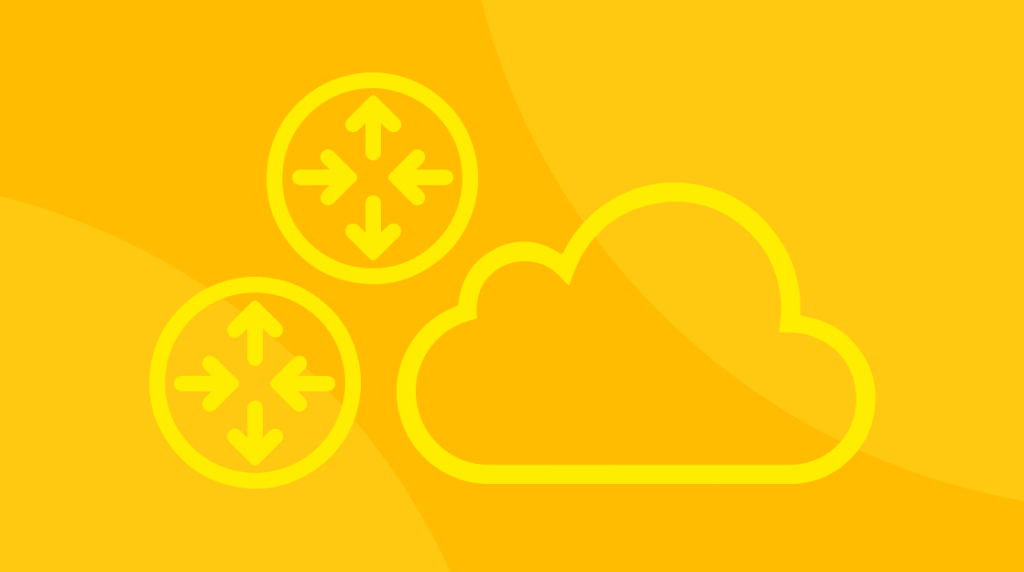
Back in 2016, Cisco signaled the beginning of the end for frame relay when they drastically reduced how much frame relay content was on the CCNA exam. The CCNA is pretty well-established as the standard baseline for a network administrator's working knowledge, and so when they removed large amounts of frame relay content, the handwriting was on the wall for the technology.
But frame relay is aging and out-of-date, it hasn't vanished. And an argument could be made that knowing how to use old tech is sometimes much more valuable than knowing contemporary, well-documented tech. There are still frame relay service providers, and there are still networks that depend on frame relays for moving data from geographically separated LANs or across WANs. In this post, we take a look at the options for creating a frame relay cloud inside of GNS3 and secondly, we'll actually take a look at configuring one of those options.
An Overview of How to Add a Frame-Relay Switch Inside of GNS3 [VIDEO]
In this video, Keith Barker covers how to add a frame-relay switch inside of GNS3. He'll explore various options to do this, including using an iOS image to create a router and using the frame-relay object inside of GNS3. Keith will talk through several considerations and then provide recommendations on what's best for your situation.
What is a Frame Relay?
Quick Definition: Frame relay is a specific networking technology that excels at connecting local area networks (LANs) and transferring data across wide area networks (WANs). The core of frame relay is in its support for multiplexing of traffic from multiple connections over a shared physical link. Frame relays package data into individual frame-relay messages that get sent through dedicated hardware components like routers, switches and bridges.
There was a time when frame relay was a widely popular way of bringing far-flung LANs together or transferring data across WANs quickly and cheaply, but its popularity has waned significantly. Although frame relay is no longer as popular or ubiquitous as it was at the turn of the century, there are legacy systems that still depend on frame relay for digital packet-switching at the data-link layer.
What is a PVC?
Quick Definition: A permanent virtual circuit (PVC) shouldn't be mistaken for a polyvinyl chloride (PVC) pipe. Although a permanent virtual circuit is a persistent connection that connects two participants in a frame relay set-up, PVCs are logical connections. They differ from switched virtual circuits (SVCs) which last only for a single session. When operating frame relays, you have two choices: either PVCs or SVCs.
What is a DLCI?
Quick Definition: A DLCI is an identifier that makes frame relay possible. DLCI (can be pronounced "dill-see") stands for data link connection identifier, and it's a 10-bit-wide link-local virtual identifier that assigns frames being sent over the frame relay to a particular PVC or SVC for transmission. It could be thought of as the dedicated name of the pipe that frames are getting sent through in a frame relay.
The Different Options for Configuring Frame Relays
When it comes down to it, there are really two options for creating a frame relay cloud inside of GNS3. The first is to take an IOS image, create a router, then have IOS emulate the frame-relay service provider network. That is, admittedly, a pretty cool option. But it's also more work than maybe we want to undertake – especially when the alternative is so quick and easy.
That other option is the frame relay object itself inside of GNS3. While they're both possible, something important has to be decided on first. What kind of frame relay network are we trying to create?
The desired end goal of having the frame relay network helps instruct what steps we should take to set it up. So, before we get into the configuration of the permanent virtual circuits and the frame relay virtual network, let's take a look at the goal.
To do that, let's imagine the network topology we're working with. In our example, maybe we have a business whose headquarters has a LAN we want connected to do remote sites. Our topology would have our hub network on the left side and our branches on the right.
To connect them, we're imagining a frame relay service provider straddling the gap between them and providing permanent virtual circuits (PVCs) to connect them. Connecting our hub router on R1 to our Branch #2 network on R2 and Branch #3 on R3 will need two PVCs. We'll call R1-R2 PVC A and R1-R3 PVC B.
Those PVCs are recognized by the local routers and their local data link connection identifiers. So our R1 knows that it can use DLCI 102 to reach R2. And R2 recognizes that it can use DLCI 201 to reach R1. Meanwhile, R1 uses DLCI 103 to access R3, R3 uses DLCI 301 to reach R1.
We could put full mesh on this topology by connecting R2 to R3, but in this topology, we're simply going to focus on two DLCIs. And next, we'll take a look at exactly how to set those up inside of GNS.
How to Use the Frame Relay Object In GNS3
We'll be using the network virtualization tool GNS3 to create this hypothetical frame relay network. To begin with, we've set up R1, R2 and R3. They're each sitting and running. They've each been configured and are waiting for frame-relay to work. When we look at the topology using GNS3 to visualize our network, we see the three routers in an empty field. They're unconnected and waiting.
Obviously, there's something missing and that's the frame relay service provider. We fill in that gap by using the Frame Relay object inside of GNS3.
You'll need the Node Types sidebar open in your GNS3 GUI. One of the options in that window is Frame Relay Switch. The first step is as simple as clicking and dragging that Frame Relay switch off of the menu and onto the topology.
Once it's on the topology, and you'll want to drag the objects on the field around to give yourself some space, putting our plan together doesn't take much more.
Our plan, just as a reminder, is that we're going to have physical connections, connecting R1-R2 and R1-R3. Then, we're going to have some PVCs.
For the first, we'll have DLCI 102 – DLCI 201. As to #2, we'll use DLCI 103 – DLCI 301. Those are the PVCs we're going to create, but those connections can't exist without the frame relay switch. We'll be connecting all these together with the switch sitting in the middle. The connections leaving the frame relay switch will be numbered 1, 2, and 3.
Configuring the Frame Relay Object in GNS3
Now, those connections – 1, 2, and 3 – don't exist until we configure them on the Frame Relay switch. To do that, we double-click on the frame relay switch object itself in our GUI. Make sure the new node is selected, and configure it.
This window should be self-explanatory – our "Source" is Port 1, and we've already decided that the DLCI is 102 (our DLCI entry point for R1). Our "Destination" is Port 2, and that DLCI is 201. We click "Add", and that's our first PVC. One down, one to go.
The second one is also going to start Port 1. And that one we're calling 103. Its "Destination" is Port 3, and that end of the PVC should be called 301.
After inputting them, it's worth reviewing the small table of information to make sure that you've got them right. Double-check the Sources, Destination and desired DLCIs. With only three routers and two connections, it's not too hard to make sure that each one goes where it needs to from the right place. But when you're adding many more than these, you run the risk of complicated connections and numbering.
Make sure you press the Save button, and just like that it's all in place.
How to Connect Routers to a New Frame Relay Switch in GNS3
Putting connections into the frame relay switch is very easy. Start by using the "Manual" tool on the top ribbon of buttons. The first thing is to right-click on the frame relay switch object we dropped in and configured earlier. Select "1" to show where Port 1 should go. Go to R1, right-click and select the option for R1's serial 0/0 ("s0/0"). A squiggly lightning bolt should now connect your frame relay switch and your router.
You can also do this in reverse: right-click R2 and select its serial 0/0 ("s0/0") and connect that to the frame relay switch's Port 2 by right-clicking the object and selecting "2". Last, connect R3's s0/0 to the frame relay switch object's Port 3.
Did Your Labels Disappear in GNS3?
To see that everything is connected to the right places, you can go to the "Label Maker" button in the top ribbon. This will display the ports for every connection.
Interestingly, we experienced an error while we were setting this up in GNS3. It's not a common problem, and it doesn't break the process much, but something went wrong with our GUI and we thought including it would be helpful in case you run into the same issue. When we went to activate Label Maker in the top ribbon of buttons, the frame relay switch labels didn't appear.
To fix that, we disabled Label Maker, then opened "View" and clicked "Reset interface labels". Then we turned Label Maker back on with the same button from the top ribbon. This time the labels appeared. This obviously isn't a feature of GNS3, but if you experience the same thing, hopefully your debug is just as simple. Sometimes GNS3 does interesting things like that. It's alright, we still love it.
How to Verify Frame Relay Switch Connections
If you're looking at the squiggly lightning bolt lines connecting your routers to your frame relay switch and all their ports and labels look right, you've done it, there are our physical connections. Although in the GNS3 environment, they're not even logically physical, they're entirely virtual. But nevertheless, the frame relay switch is configured, and R1, R2 and R3 are all configured properly for their frame relay topology.
Now, if you're configuring your own virtual environment, you might have different settings, configurations and IP addresses. In our configuration, we made R1 10.0.0.1, R2 10.0.0.2 and R3 10.0.0.3. In addition to that, some loopbacks and routing protocols will need to be working in order for the entire network to function normally. That configuration would take too much space in this blog post, so we'll cover it another time.
Nevertheless, it is possible to verify reachability over the frame relay cloud. What we do is bring up our devices, and go to R1. And on R1, we type:
show ip int briefThis first command shows us what our IP addresses are, and we can compare that side-by-side to this command's output:
show frame-relay mapWhen we compare those, side-by-side, we can see that as far as R1 is concerned, it believes that "My address is 10.0.0.1 on my Serial0/0. And out of that interface, I know I can reach 10.0.0.2 if I send traffic down DLCI 102."
At that point, it's up to the frame relay service provider to deliver whatever gets delivered to the front side of that DLCI to the other end. Once you know that your routers' ports are activated in the ways they need to be, verifying that the set-up is working is as simple as pinging one another. In our case, from R1, we type:
ping 10.0.0.2And we can also ping .3:
ping 10.0.0.3When our successful results come back, we can rest assured that our frame relay switch has been installed in GNS3 properly.
Wrapping Up
In this post, we've identified two different options for integrating a virtual frame relay cloud inside of GNS3 by using an IOS router config, or as we spent time demonstrating, the frame relay object inside of GNS3. Frame relay as a topic on certifications has gradually been disappearing, but it's still a minor part of Cisco's CCNA ICND2 exam. If you're preparing for your CCNA, you might consider the 425 videos, 57 hours and 56 practice labs that come with the CCNA course from CBT Nuggets.
delivered to your inbox.
By submitting this form you agree to receive marketing emails from CBT Nuggets and that you have read, understood and are able to consent to our privacy policy.