4 Salesforce Classic Tricks You Should Try
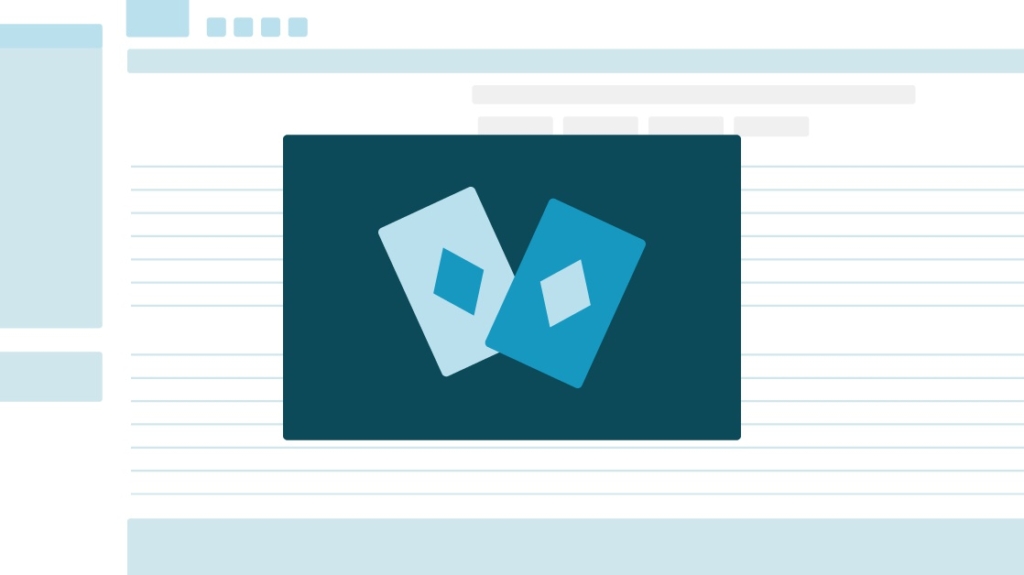
When you first log in to Salesforce, you might be thinking, "Where do I even start?!" Don't let all of the tabs and tools overwhelm you because there are several features within Salesforce that will let you customize or create shortcuts for your most used actions!
1. Salesforce for Outlook
Keep your email and Salesforce in sync!
Salesforce for Outlook is a way to seamlessly connect your email and Salesforce. It is a quick download and install program located in the My Settings area of Salesforce that enables you to keep the contacts, events, and tasks that you are used to creating in Outlook in sync with Salesforce, with just the click of a button!
No one wants to have to enter information in one program and then enter it again in another. Ain't nobody got time for that! Once you download the program, you get to choose what syncs and what doesn't, and you can create or sync with drop-down style options or a sidebar menu. It will even show possible related contacts or accounts if you want to sync emails. The best part? It saves you from having to log into Salesforce.
2. Customize Your Tabs
You have the power to limit the tabs you see.
Sometimes your Salesforce administrators have the best intentions but have no idea what you actually use day to day. Do yourself a favor and check out that little plus symbol on the right-hand side of your top Navigation Bar. You will see a complete list of all of the tabs you have to choose from. On the right-hand side of the page is an orange Customize My Tabs button, and once you click that, you're on your way to a whole new world.
In the left Available Tabs box are the tabs that are not on your Navigation Bar, and in the right Selected Tabs are the tabs you currently have showing. Pick and choose which matter most to you, so that the next time you log in you see just the tabs you want to see!
3. Create List Views
Once you start accessing and creating more in Salesforce, you need a way to view what matters faster.
Seeing a pattern yet? Faster and easier is the name of the game, and List Views is just another way to make what you see more useful. We narrowed down the tabs we see, and once you enter one of those tabs, a List View is a way to see the records that matter most to you. Say we just clicked the Opportunity tab. We don't necessarily want to see everyone's opportunities.
Creating a List View will let you see your opportunities, opportunities for your accounts, or whatever else you want to filter.
4. Related List Links on a Record
These little links let you skip right to what matters.
Here we go again, trying to make navigating Salesforce faster and easier! Just put us on repeat. Now that you found the records that you want to see, you might be realizing that there is a lot of information on the screen. You could be scrolling for days trying to search for the section you need! Okay, we're being little dramatic, but if you take a moment to check out the top of the record, you're going to notice a few hyperlinks or a lot more than a few. By clicking one of these hyperlinks, they bring you right to the section of the page that matters in that moment and saves you time.
Salesforce is only as overwhelming as you make it for yourself! These tips and tricks will help you get your feet wet, and help you navigate the system faster and easier. Before you know it, you'll be the Salesforce expert who is helping others!
delivered to your inbox.
By submitting this form you agree to receive marketing emails from CBT Nuggets and that you have read, understood and are able to consent to our privacy policy.