Microsoft Office Tips to Make Your Life Easier
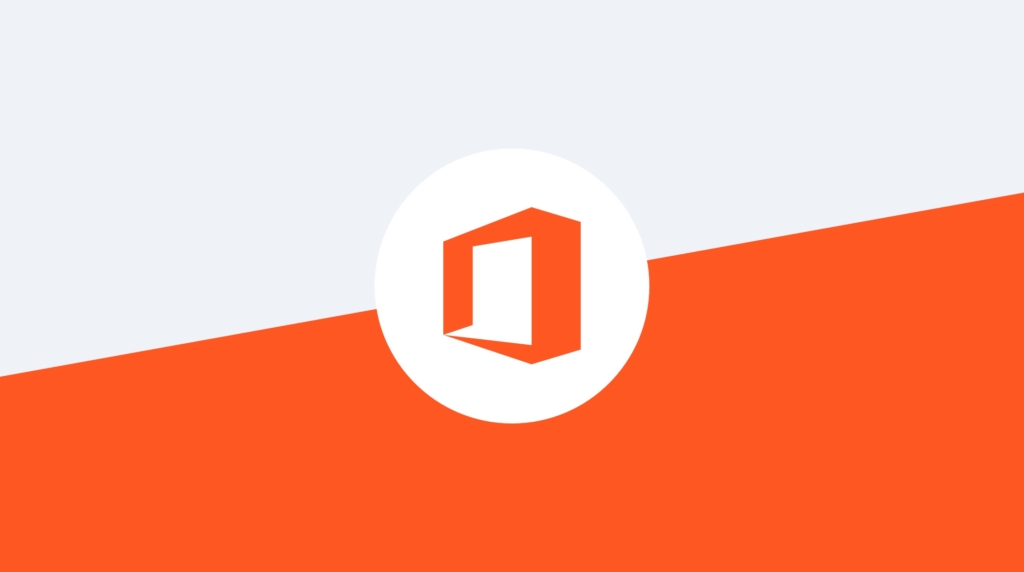
Microsoft Office is still the most popular enterprise office productivity suite. CBT Nuggets trainer Simona Millham has compiled a quick list of tips to help you maximize your productivity using Office. Prepare to save some time and get tasks done quicker.
Check out Simona's training catalog at CBT Nuggets for more Microsoft Office-related training.
Microsoft Office Tech Tips
Use the “Tell me what you want to do” box at the end of your ribbon tabs, even if you don’t know the proper name of the feature. Type “note,” and you’ll get to the Insert Comment command.
You can have up to 24 things on your clipboard at any time and then paste any of them when you want to. To turn on this functionality, click the little pop-out button on the clipboard chunk on the Home tab. Check out the Options at the bottom of the Clipboard pane, too.
You might find it useful to export customizations for use on other computers. Right-click on the ribbon, choose Customize the Ribbon, and you’ll see the Import/Export option.
If you used to use an option in Office that no longer seems to exist, then you MIGHT be able to find it. Go to File, Options, Quick Access Toolbar, and in the “Choose commands from” dropdown, choose “Commands Not in the Ribbon”. Find what you’re looking for (hopefully) and click Add. This puts the command in your little toolbar at the top left of your screen. Hurray!
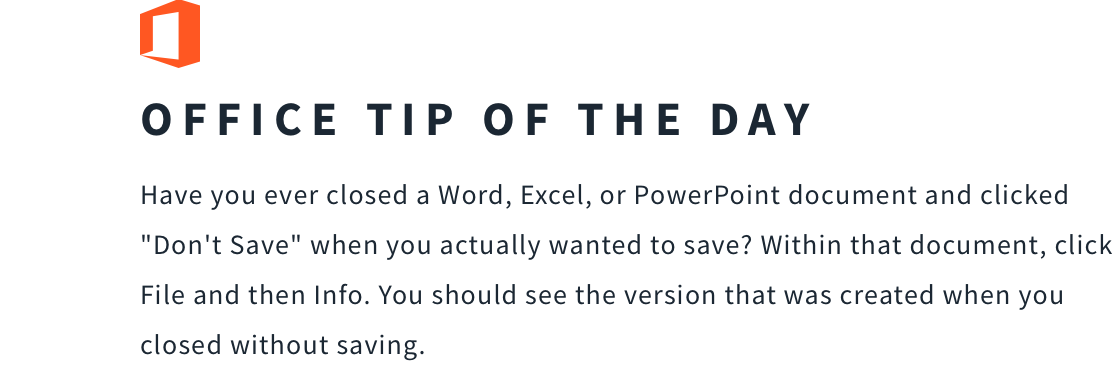
Have you ever sent a Word document to a customer with comments and track changes hidden and not removed? Have you ever diligently deleted PowerPoint speaker notes one slide at a time? Then check out the Document Inspector in the Office applications. Go File, Info, and Check for Issues to save time and potential embarrassment!
You may know that when you crop a picture, you can delete the cropped area using the Compress Pictures button on the Picture Tools ribbon. But did you know that the Document Inspector will also spot this for you? Shift arrows to extend the selection.
To change the background graphic in Office 2013, go to the File menu and choose an option from the Office Background list. I was amused to spot Clippy lurking in the Schools Supplies one. I also rather like the cat theme in OWA. I’m easily pleased!
If you’d rather open your Office applications with a blank document than the “Start screen,” which displays templates and recent files, go to the File menu, choose Options, General, and un-tick the “Show the Start screen when this application starts” option.
When you know how to use PowerPoint efficiently, meetings run smoother—and your ideas land better. Earn the Microsoft PowerPoint Associate certification to show you can create clear, effective presentations that drive results. Keyboard & Mouse Shortcuts
Hold the CTRL key while you open an application to start it in Safe mode. This is especially useful when a pesky add-in is stopping Outlook from loading properly.
Press CTRL+H to open the Find and Replace dialog box. It’s an oldie but a goodie.

You know that CTRL+V pastes the last thing you copied, but try CTRL+ALT+V to get the Paste Special options.
F4 repeats your very last action. I use this all the time. For example, let’s say I’ve adjusted the spacing for bullets in PowerPoint and want to make the same adjustment for other bullets. This is jolly handy.
Learn More
For more tips like this, follow Simona on LinkedIn. Start a free week with CBT Nuggets to check out Simona's training on popular Microsoft Office tools and certifications.
delivered to your inbox.
By submitting this form you agree to receive marketing emails from CBT Nuggets and that you have read, understood and are able to consent to our privacy policy.